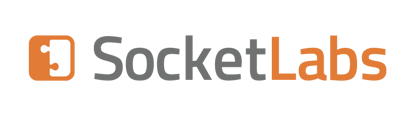HMS can insert an unsubscribe link and/or a List-Unsubscribe header (mailto and/or http) in your outbound messages. These mechanisms are integrated with the suppression system in HMS so that, if properly configured, unsubscribed addresses are suppressed from future delivery. For more information on List-Unsubscribe, please see RFC2369.
Adding an unsubscribe link and/or List-Unsubscribe header to your outgoing email messages can help your reputation and may help to keep you compliant with regulations that may require certain unsubscribe features in your messages. A visible unsubscribe option gives the recipient a friendlier alternative to clicking the spam button which would likely cause more damage to your reputation and deliverability. In addition, more and more mailbox providers look for unsubscribe data when examining messages and may view the inclusion of an easily-accessible unsubscribe link or header as a partial indicator of an email’s legitimacy. Gmail, goes so far as to include instructions by which senders can ensure that their link is displayed in the top of their message menu bar.
Enabling MailTo List-Unsubscribe Header
The mailto List-Unsubscribe header may be added to your outbound messages by following the instructions below.
Step 1:
In the Account level Bounce Handling Options enable and configure Bounce Handling and make sure to select the Auto Add & Process List-Unsubscribe option as well as specifying the Recipient Address as one of the pieces of tracking information to include in the Return Path.
Step 2
In the Account level Suppression List settings, specify a suppression list for the Add Unsubscribes To option and also make sure to specify that same list in the Check Against option, if you wish to suppress unsubscribes.
This will add a List-Unsubscribe header to your outbound messages on this account, that looks something like this:
List-Unsubscribe: <mailto:[encoded information]@[bounce domain]>
[encoded information]
This value is encoded and will contain the recipient’s email address and other information.
[bounce domain]
This value is the Bounce Domain specified in the Account level Bounce Handling Options configuration.
NOTE: If you also opt to add an http List-Unsubscribe header (see below) then these two options will be combined into one List-Unsubscribe header, so it will look different than above.
Processing of MailTo List-Unsubscribes
When email is sent to the address in the mailto List-Unsubscribe header, it will be processed by HMS as a bounced message with the code of 6000. This event will also notify the suppression system that an Unsubscribe has occurred for the original recipient’s address. If the suppression system has been setup properly (see step 2 above) future emails to the recipient’s address should fail.
Enabling Unsubscribe Link & HTTP List-Unsubscribe Header
Step 1
Enable and configure the tracking server in the Open/Click Tracking global settings. This turns on the tracking engine that will process the unsubscribe requests.
Step 2
In the Account level Other settings, enable the Unsubscribe Processing option and specify a Tracking Server Host for this Account. This host will be used in the List-Unsubscribe header.
Step 3
In the Account level Suppression List settings, specify a suppression list for the Add Unsubscribes To option and also make sure to specify that same list in the Check Against option, if you wish to suppress unsubscribes.
Step 4
Insert the proper code in your message content where you want the unsubscribe link to appear:
For text content:
This is my message.
Which will generate a link similar to:
http://[hms tracking server address]/unsubscribe?r=[encoded information]
For HTML content:
<HsUnsubscribe>Custom Link Text</HsUnsubscribe>
Which will generate a link similar to this:
<a href="http://[hms tracking server address]/unsubscribe?r=[encoded information]">Custom Link Text.</a>
In addition to generating the appropriate links in your message content, these settings will also cause an http List-Unsubscribe header to be added to your message. It will look something like this:
List-Unsubscribe:<http://[hms tracking server address]/unsubscribe?r=[encoded information]>
[hms tracking server address]
This value is specified in the Account level Other settings configuration and should resolve to the public internet address of your Hurricane MTA Server.
[encoded information]
This value is encoded and will contain the recipient’s email address and other information.
NOTE: If you also opt to add a mailto List-Unsubscribe header (see above) then these two options will be combined into one List-Unsubscribe header, so it will look different than above.
Processing of the Unsubscribe Link & HTTP List-Unsubscribe Header
When a the unsubscribe link is loaded from HMS, it returns a web page similar to:
|
Thank You Your request to remove your email address, john@socketlabs.com from our mailing list has been received. Please allow up to 48 hours to account for any currently pending messages. |
This event will also notify the suppression system that an Unsubscribe has occurred for the original recipient’s address. If the suppression system has been setup properly (see step 3 above) future emails to the recipient’s address should fail.