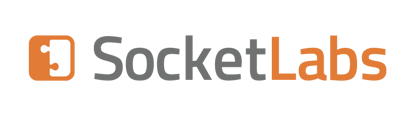When not using the 'Automatic Tracking' option for Engagement Tracking, both Open and Click events can only occur when specific tags are added to a message's contents.
Unsubscribe events always require text to be added and cannot be automatically generated.
Manually Tracking The Open Event
The following text should be added to the HTML body component of a message, which will cause our service to insert a link to a transparent tracking image used to determine when an Open event has occurred:
<hstracking />
Manually Tracking The Click Event
Insert the HsTracking="true" attribute inside of any anchor tag for links to be tracked, i.e.:
<a href="http://example.com/linkdestination/" HsTracking="true">Click Here</a>
Manually Tracking The Unsubscribe Event
This event cannot be tracked automatically. Manual syntax must be used in order to track unsubscribes. This is the only event that can be invoked from the plain text body of a message, as opposed to the HTML body.
To generate an unsubscribe link in the Text portion of a message, use the following syntax:
{{HsUnsubscribe}}
To generate an unsubscribe link in the HTML portion of a message, use the following syntax:
<HsUnsubscribe>Custom Link Text</HsUnsubscribe>
This will generate a link similar to this:
<a href="http://unsubscribe-url/">Custom Link Text</a>
If you are using the 'Automatic Tracking' option for Engagement Tracking, you can disable Click events for certain links by adding specific tags to the message's contents.
Manually Disabling Tracking for the Click Event
Insert the HsTracking="false" attribute inside of any anchor tag to disable tracking for a specific link:
<a href="http://example.com/linkdestination/" HsTracking="false">Click Here</a>