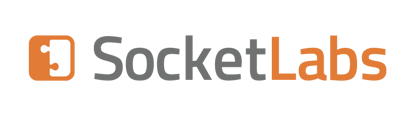Please Note
By sending through a relay you are essentially "dumbing down" your outbound mail and will lose most all of the deliverability benefits of using Hurricane Server. In some situations this may be warranted, however, such as during testing where outbound SMTP might not be directly available to your development machine.
- Edit the Hurricane Server Global Delivery Rules.
- Move the "*" rule to the top of the list.
- Edit the "*" rule and enable the Relay option. Specify the server, account, and password for the relay. If you do not require an account and password to send through that server, you can leave them blank.
- Edit the Hurricane Server account through which you are delivering.
- Select the "Delivery Rules" tab at the top of the Account configuration screen.
- Verify that the "Global Delivery Rules" rule is at the top of the list. This may be the only item in the list if you have not modified this setting in the past.
This will cause all mail to be relayed through the server you specified in the Global Delivery "*" rule.
To diagnose problems or issues, turn on the Outbound Protocol log option for the account you are sending through and you will be able to use this log to see what is going on.
You can also relay mail only to a specific domain(s) by creating a delivery rule just for that particular domain. To do so, simply create a global or account level delivery rule for each domain for which you
wish to relay mail.