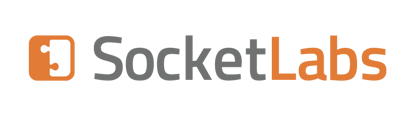The below outlines how to create a zip file that contains all of the files you would need to restore the MTA.
To initiate a backup from the MTA Hurricane Server:
- Download the Backup Installer
- Run the installer and edit the file located at:
C:\Program Files\Socketlabs\HmsBackup\hmsbackup.exe
Everything is outlined within the config file, however, there are a few items that may want to be reviewed/changed
Remove Exclusions (Optional)
FROM:
// File extensions to exclude from backup.
"FileExclusions": [
".log",
".log.xml",
".mbin",
".tmp"
],
// Directories to exclude from backup.
"DirectoryExclusions": [
"suppression"
],
TO:
// File extensions to exclude from backup.
"FileExclusions": [
],
// Directories to exclude from backup.
"DirectoryExclusions": [
],
Note: If you backup .mbin files and restore them on another server, you may resend messages that were already sent.
If you want to save your backup to a File Share
Change OffsitePath From:
// The path to store local backups.
"OffsitePath": "C:\\Backups"
To :
// The path to store local backups.
"OffsitePath": "\\\\corp.domain.com\\Backups"
3. Once everything is set, execute the below as an admin:
C:\Program Files\SocketLabs\HmsBackup\hmsbackup.exe
It's recommended to execute manually the first time to see if any errors are encountered. Moving forward, continue to run manually or as a scheduled task.
4. Execute the above as a scheduled task at the desired interval to automate your backup.
To restore the MTA, please see Restoring Hurricane MTA Server from Backup